 Every morning I wake up, stumble into my home office and hit the power button on the back of my precious iMac. Second monitor turned on? Check. Magic Mouse powered up? Check. Time to make coffee, come back and dig into work. Midday hits and all of a sudden I’m in panic mode wondering if my computer is overheating and going to crash on me.
Every morning I wake up, stumble into my home office and hit the power button on the back of my precious iMac. Second monitor turned on? Check. Magic Mouse powered up? Check. Time to make coffee, come back and dig into work. Midday hits and all of a sudden I’m in panic mode wondering if my computer is overheating and going to crash on me.
As I leave my overworked computer to sit and cool off, I’m thinking: When was the last time I did some spring cleaning of my own? It’s time!
We don’t realize how much our daily lives depend on technology until something goes wrong. When is the last time you did some spring cleaning on your computer?
Here’s a checklist*. Set a reminder in your calendar to go through these few steps once a month. *use your Evernote Clipper to save this for later!*
1. Update/Removal of Apps
You all know it well. That little red dot with a double-digit white number in the middle indicating that you have app updates to do.
Don’t ignore them! Your devices will thank you.
2. Security/Software Updates
I highly recommend having automatic notifications pop up when there are software updates available on your computer. If you don’t, go in and manually check for updates. Don’t ignore these. They are key to making sure your computer runs smoothly!

3. Run Disk Utility
If you are a Mac user like me, Disk Utility is a free and easy tool to make sure all of your disks are organized and looking their best.
First, click “Verify Disk Permissions” and let that process run it’s course. Finally, you’ll hit “Repair Disk Permissions”.
If you want to read more about why this is important, read more from Apple here.
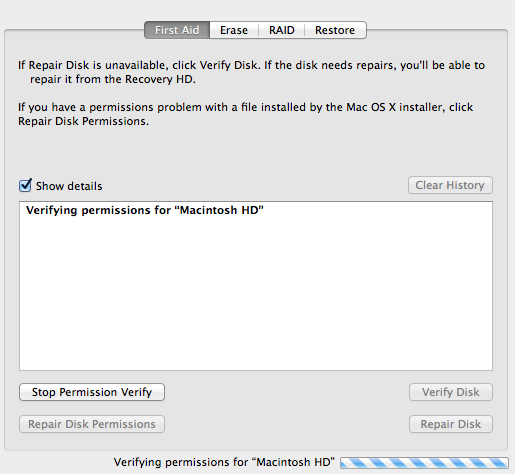 Let Disk Utility do it’s thing. It may take some time to go through its steps, so do this when you don’t need to be using your computer (coffee break!). You may need to look for something like “Disk Management” if you’re not on a Mac, although I won’t sit here and lie to you. You might be better off Googling this one. It’s a bit more complicated.
Let Disk Utility do it’s thing. It may take some time to go through its steps, so do this when you don’t need to be using your computer (coffee break!). You may need to look for something like “Disk Management” if you’re not on a Mac, although I won’t sit here and lie to you. You might be better off Googling this one. It’s a bit more complicated.
4. Run Time Machine or other backups
It’s so important to back up all of your documents, files, photos, videos and other important things. Use Time Machine or other third-party backup apps. I love this post from Lifehacker about backing up your computer, PC or Mac.
Friendly reminder for all of my Evernote fans out there! Make sure you’ve completed your mandatory password change.
Additional reading: Real estate safety – 4 steps to securing your iPad
