Teresa Boardman’s personal story on Inman News about the theft of her iPad was not only frightening, but reminds us that’s it’s so important to protect your device and the data of sensitive files you may have stored on behalf of your clients, and yourself. Here is a refresher, or a few steps you can take to protect yourself and your data. (Think client information, emails, bank information, usernames and passwords).
So what steps CAN you take to help protect those things? Theft may not be avoidable, but you can certainly prevent what happens to your confidential materials should they get into the wrong hands.
1. The Passcode.
Here’s where to start first. In your general settings, set up at least a simple passcode that will consist of 4 digits. It only provides limited protection but it’s definitely a good place to start, especially those of you who don’t have a passcode turned on at all. Things could get worse than someone in your office playing a simple hack joke should you leave your unlocked iPad unattended! If you turn ‘OFF’ Simple Passcode, you have the ability to set up a more complex password to lock your iPad.
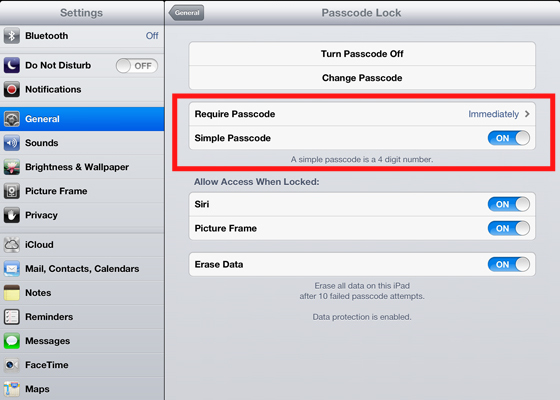
2. Automatic Data Erasing.
Within your iPad’s settings, you are able to set up data to be completely erased after 10 failed attempts at your passcode.

3. Utilize the Cloud.
The cloud can be an intimidating thing, I’m with you on that!
But iCloud allows you to set up a ringtone or message to be displayed on your iPad should it be lost or misplaced.
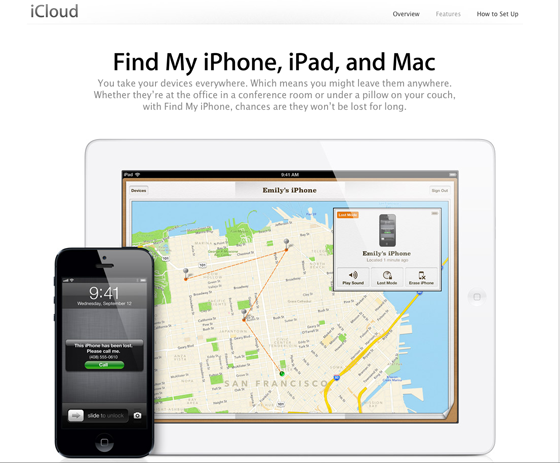
Assuming your iPad is connected to a Wi-Fi network, you can also remotely lock your missing iPad with your four-digit passcode or start a remote wipe to remove all of your personal data, restoring the device to factory settings. If it happens to be offline, you can attempt to locate it using the Find My iPhone app which will send you an email alert as soon as your missing device is on a network.
iCloud also offers Lost Mode that allows you to immediately lock your device and send it a message with a contact number. Hopefully whoever finds your device calls you using the number that’s posted from the Lock screen without accessing the rest of the information on your device.
Just login to your iCloud account or use the Find My iPhone app to see your missing Apple device on a map. Check out more about Find My iPad here. Want to know more about what the Cloud really is? Check out Chris & Katie’s video here:
4. Always do your iOS updates!
If you have a ton of apps like I do, it can be really annoying when there are always updates to do on your iPad, but the ones you never want to skip are your iOS updates. Those don’t just enhance your device and fix bugs they also update all of Apple’s security controls.
Four simple steps, that’s it! Take a couple of minutes now and run through your iPad’s settings.