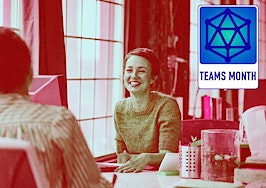This article is excerpted from Lead Great Virtual Meetings, The Steps You Need to Succeed by Bernice Ross and Byron Van Arsdale with permission from the authors.
Have you ever been negotiating an offer on Zoom or doing a live stream on Facebook, and the meeting platform boots you or your clients out of the meeting?
Whether it’s Zoom, Microsoft Teams, a conference call, podcast, videoconference, webinar, going live on social media, 20 to 25 percent of all virtual meetings have technology problems that can disrupt or even end your meeting. So, if you want to minimize technology problems during your virtual meetings, follow the guidelines below.
1. Know what matters most in every virtual meeting
If someone were to ask you, “What is the most important element of a successful virtual meeting?” what would you say? You may be surprised to learn that it’s the audio.
Here’s why:
- Even when there is a video feed, if the audio breaks up, people leave. You can’t present an offer, conduct a negotiation or go live on social media when the other parties are unable to hear you.
- Limited bandwidth and slow download speeds often force participants to join in auditory-only mode.
Regardless of the platform, audio-only participants are essentially experiencing your meeting as a conference call.
To illustrate this point, several years ago, I led a National Association of Realtors (NAR) webinar with over 1,400 participants. Halfway through the meeting, a thunderstorm knocked out our internet.
Fortunately, I still had an old-fashioned landline. I dialed back in and picked up where I left off as a conference call (teleclass). The meeting organizers were amazed that virtually no one dropped off the meeting.
This example illustrates why you must always be prepared to switch to a landline or mobile phone if you are unable to access the internet. Again, the quality of your audio feed is what will make or break your meeting.
2. Always arrive early to have time to troubleshoot tech problems
Although conference call technology has fewer problems than other delivery platforms, arrive at least 10 minutes early to handle any issues with busy circuits, echoes or a garbled audio feed. What’s particularly annoying is when the conference call platform doesn’t recognize your password or email.
If you’re leading a webinar, doing a podcast, streaming live, using Zoom or any other videoconferencing-based platform for delivery to a group of five or more, always arrive at least 20 to 30 minutes early. This will allow you to:
- Reload the meeting software when the meeting platform doesn’t recognize your login or there has been a system update (This happens all the time!)
- Switch browsers if you’re having problems logging on. (Chrome and Firefox are good options).
- Disconnect from the platform and log in again if you’re having problems with your video or audio feed.
In addition to having time to troubleshoot tech issues, arriving early means others who arrive early for your meeting will not have to wait for you. As my co-author Byron Van Arsdale explains, “Your virtual meeting begins the moment the first participant logs on.”
Assuming you don’t have to troubleshoot any issues, take this time to engage the early arrivers. Ask about what they would like to take from your meeting, challenges they may be facing or any other meeting-related topic.
3. Always check your audio and video settings before every meeting
This simple step will help you avoid numerous problems including:
- Your audio or video feed isn’t working properly because your external microphone or camera connection is loose or disconnected from your computer.
- You bumped your microphone and the settings changed.
- The meeting platform reverted to the default settings because the platform software or your computer operating system did an update.
- Your video looks blurry, the lighting is dark or something else about the quality is off. Always check the input connections first, make sure the lens on the camera is clean, and adjust the lighting in the meeting platform or by changing your computer’s settings.
4. Minimize unnecessary audio interruptions
Because audio quality is so critical to your meeting success, take the following steps to minimize interruptions from ringing phones, outside conversations, plus email and other types of notifications. Be sure to ask anyone attending your meeting to take these steps as well.
- Silence your mobile devices. If you have a desktop phone, turn off the ringer.
- If you use beeps or other sounds to notify you of incoming email, social media notifications or text messages, turn those off on both your computer and on any of your other mobile devices.
- If you are leading an office meeting or other large group, use global mute with the chat and/or the hand-raise feature to call on those who want to speak. This blocks out all background noise except what comes over your computer. It also avoids having people talk over each other.
- As an additional backup, encourage all participants to individually mute themselves either using their phone’s mute feature or the mute feature on the meeting platform.
- Use a freestanding directional microphone with noise reduction, the earbuds for your cell phone or a wired headset. Bluetooth headsets often cut in and out and also pick up more ambient noise than wired headsets.
5. Know that when the audio or video feed acts up, limited bandwidth is often the culprit
When there is an issue with the audio and video breaking up for the leader or a participant, there’s a high probability it’s due to a bandwidth issue. Follow the steps below to troubleshoot the problem.
- Before you launch the meeting, close all other applications other than the meeting platform, especially email.
- Turn off any instant messaging apps and text message notifications.
- Please note if another mobile device is synched with your computer, as incoming texts and notifications may still interrupt your meeting if your Bluetooth connection is active. Disable your Bluetooth connection or turn off the notifications on the app.
- Check your computer for any apps that may be running in the background. The easiest way to do this is to check your device’s usage statistics to identify if any application is using large amounts of bandwidth without you realizing it.
- Sometimes the bandwidth issue is due to your location. This often results when there are too many multiple devices in the same office or household. To address this problem, ask everyone in your location too turn off all but one of their devices while you conduct your meeting.
- If the problem persists, ask everyone to turn off their Wi-Fi and use their cellular connection instead.
- When your participants have an issue, the simplest way to fix the problem is to have them turn off their video feed or attend the meeting in audio-only mode.
6. Practice building your auditory-only meeting skills
If you want to build your skills in leading in an all-auditory environment, check out Clubhouse. It’s the ideal place to practice leading in an all-auditory environment, including how to use the “hand raise” feature to call on participants.
The bottom line is that technology problems in virtual meetings are part of the landscape. Arrive early to troubleshoot any problems, always double-check your audio and video settings, take steps to minimize bandwidth issues, and be prepared to switch to audio-only mode if necessary.
Bernice Ross, President and CEO of BrokerageUP and RealEstateCoach.com, is a national speaker, author and trainer with over 1,000 published articles. Learn about her broker/manager training programs designed for women, by women, at BrokerageUp.com and her new agent sales training at RealEstateCoach.com/newagent.